AIGOR - Quick Reference Guide
1. Introduction
AIGOR is a tool to report unscheduled interruptions or other requests, such as changes or improvements to websites and applications.
Requests are recorded and managed as tasks. The purpose of AIGOR is therefore to monitor and document the requests.
Requests shall be written as comprehensible and detailed as possible, so that they can be efficiently and correctly processed. The tool also offers several options such as creating attachments, adding screenshots, etc.
The application is available 24/7.
2. The process
AIGOR supports the following process workflow:
- Detection : Enter and document the task;
- Classification : The task is assessed on the basis of its effects and taking into account the existing Service Level Agreement (SLA) and classified accordingly;
- Diagnosis : The task is examined and the results are documented;
- Troubleshooting: Troubleshooting according to SLA or agreement;
- Conclusion : After confirmation by the author of the task, the case will be closed.
3. Create tasks with AIGOR
The application is very intuitive to use. For this reason, only the most important functions are explained in the following description.
The application opens in a browser via the following URL:
https://ring.nephila.it/en/aigor
The login to AIGOR is made with username and password. Each user is registered in the system with their own user name and password.
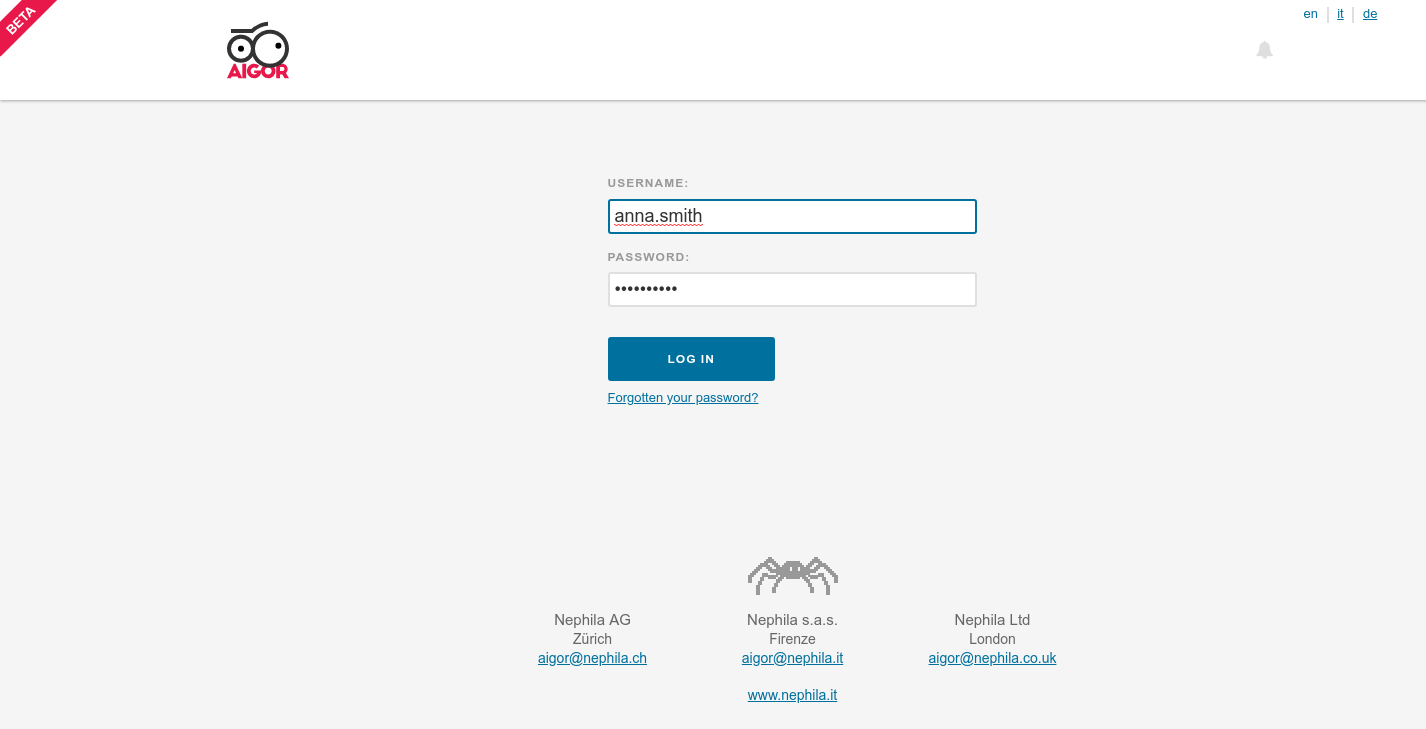
4. Overview of tasks
After successful authentication, you have direct access to a simple and intuitive overview, which shows the list of tasks created.
Closed tasks can be displayed or hidden by pressing the corresponding button. If the overview shows many tasks, you can specify a search filter in the search bar by entering the task number or some keywords.
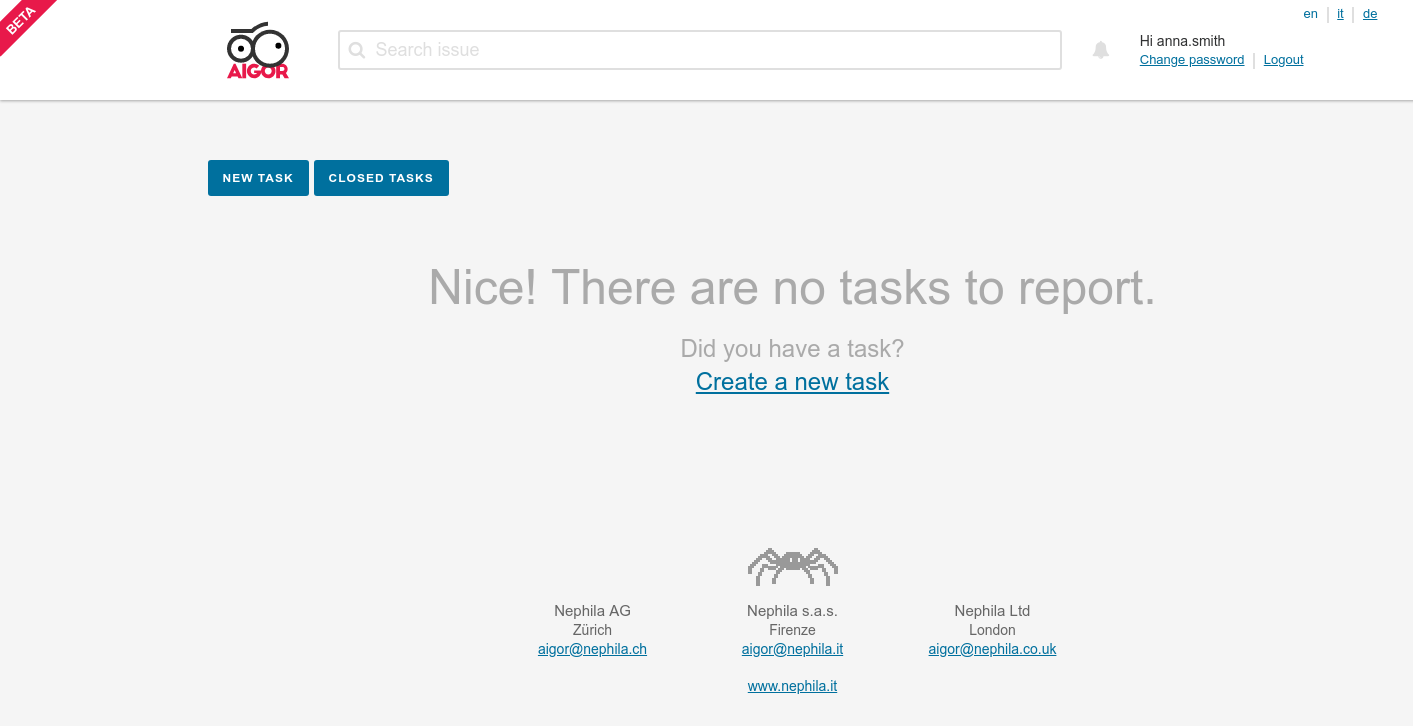
5. Create a new task
Each operation should relate to a single request to allow a quick solution.
To create a new task, click New Task on the left. When the rye list is empty, the new tasks button appears in the middle of the page; if, on the other hand, there are already tasks in the list of tasks, the button appears at the top.
In the task detail page, select a project and enter a short description and, if necessary, the page or subpage, for example: “Products"page: Logo not positioned correctly.
If the request concerns only one page, insert the link to the page.
Select the priority and severity, as well as the device, operating system and browser on which we should work.
Finally enter a detailed description showing us the steps to reproduce the problem. Be as specific as possible. The more precisely you describe the problem to us, the better and faster we can help you. The description can be marked by means of formatting and then previewed with the Preview button.
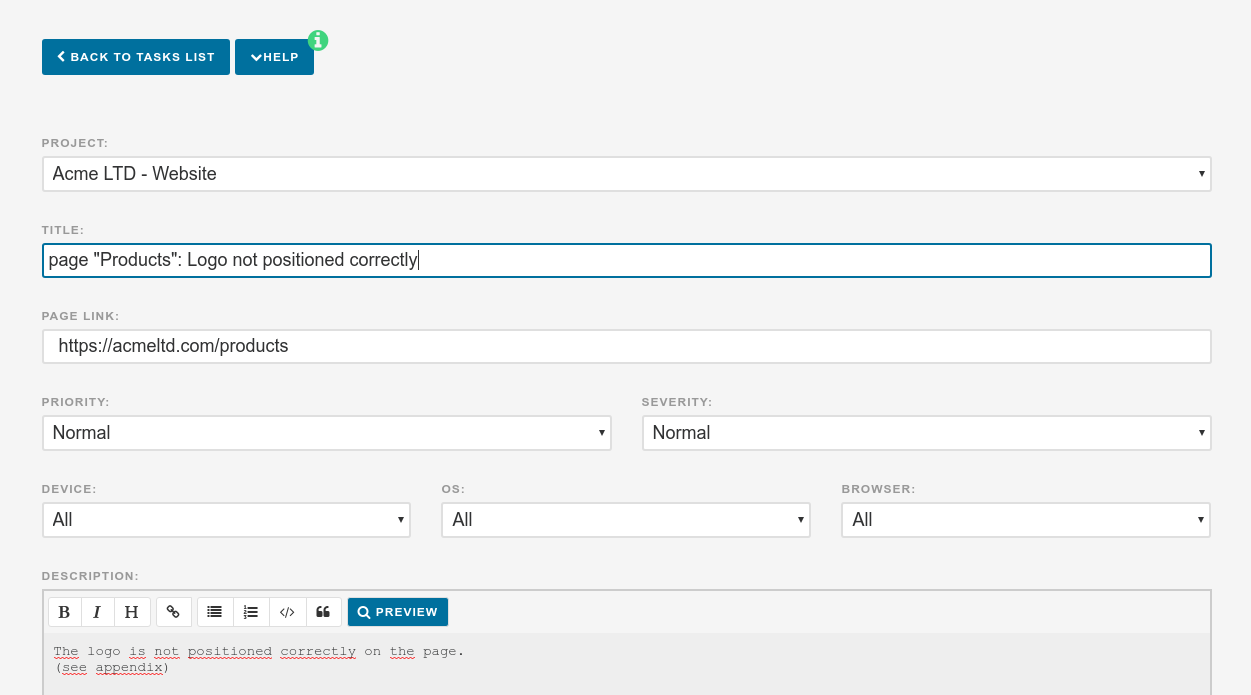
Attention: The task is only created when you click Create a new task. The fields you have entered cannot be changed.
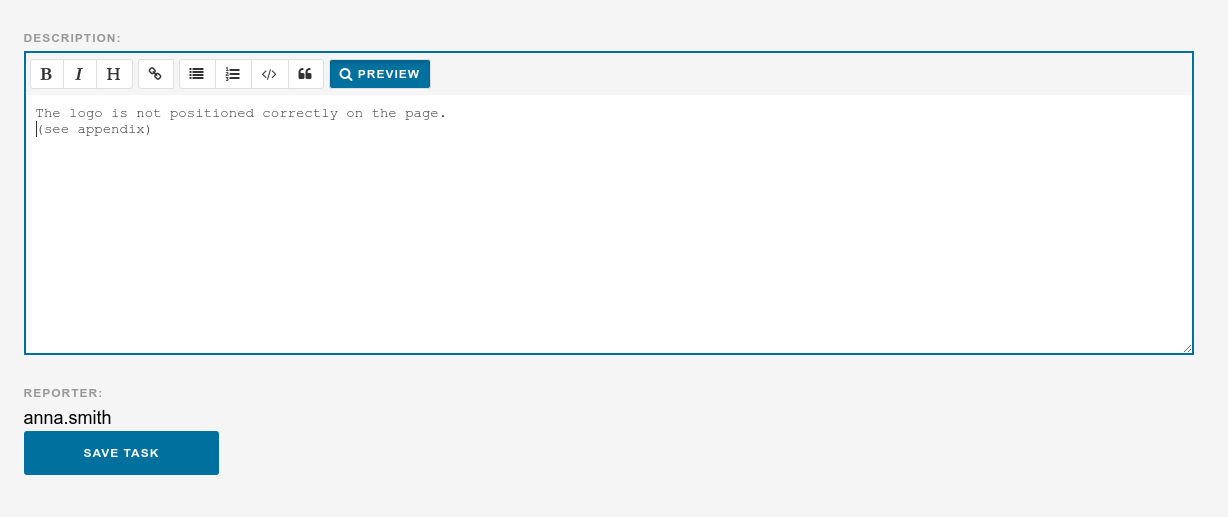
You will now find the task created in the overview. Clicking on it will take you to the detail mask where you can further modify the process, if necessary.
In addition, there are several other communication options or additional actions at your disposal that will facilitate your cooperation:
- Attach screenshots and files: only if you have saved the process, you can attach files;
- Write comments;
- Notify other users: any users who should be notified via AIGOR about the task need to have an account created in the app.
After making the desired changes, save the task again.
As soon as the problem has been resolved or the change has been completed, provide us with a feedback. Remember not to use a task created for other messages or to communicate other questions. Create a new task for each malfunction or request. In this way we can offer you effective and targeted resolutions for every request.
